TABLE OF CONTENTS
NOTE: This functionality works only on the Simplified email template.
Introduction
In this article, we will explain the feature approval trip through email. Using this feature you can approve or reject a trip without going to the Thomalex platform, logging in, and then doing approval or reject.
Setup
In order to activate this feature use the following path:
Admin panel → Websites → View Websites → Edit website → Enable approval through email
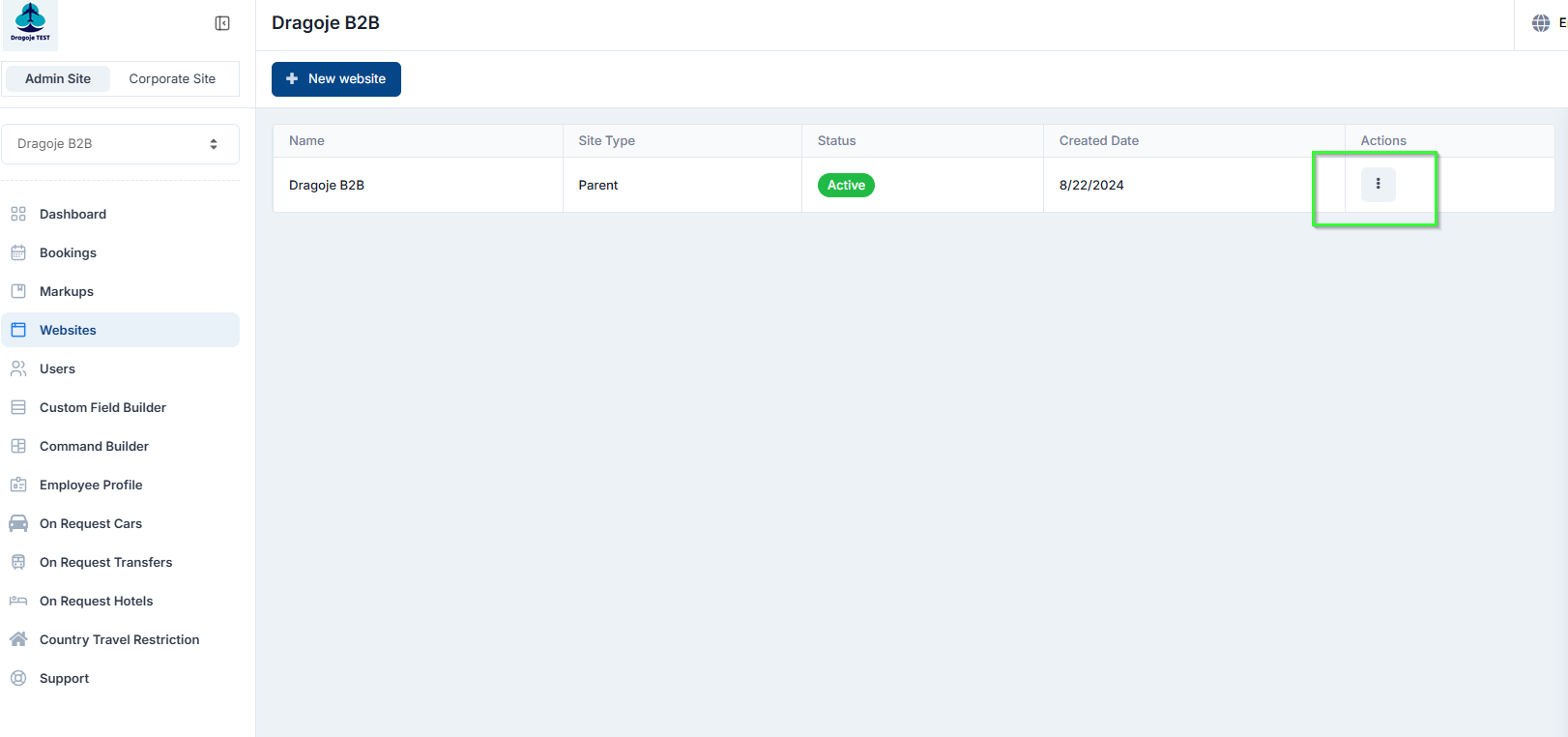
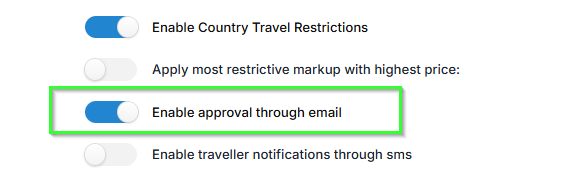
Image 1-2 Enable approval through email location
How to use it
If this feature is enabled, when the reservation is created, the approver will receive an email for approval. In that email approver will have the option to select either to approve or to reject the trip:
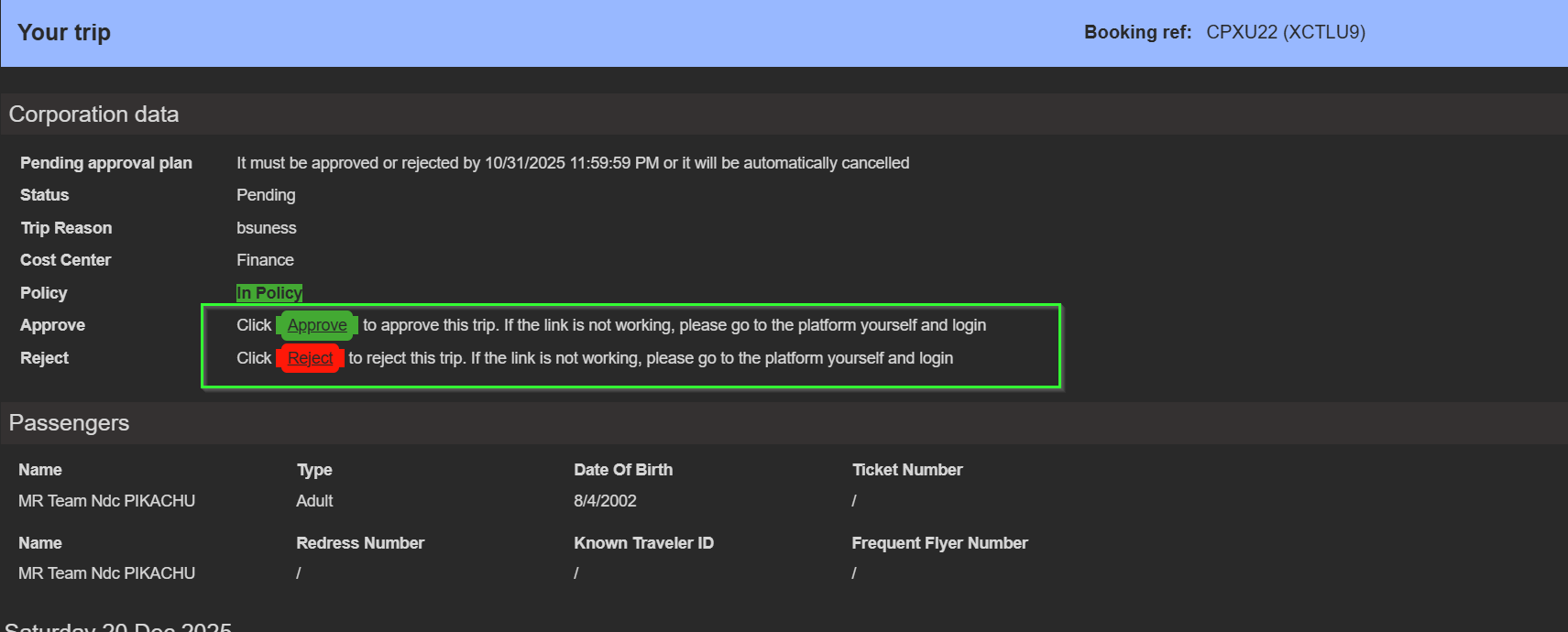
Image 4. Approval needed email
The approved link will be marked green and the reject link marked red color.
If the approver clicks on the Approve or Reject link, he will be redirected to the Thomalex platform, automatically log in, and automatically approve or reject the trip. All in just one click.
When clicks on the Approve/Reject, the approver will see a loading screen on the Thomalex platform which means that approval/rejection of the trip is in progress:

Image 5. Approve trip in progress
When the trip is approved, you will get pop up message that PNR is approved successfully:

Image 6. PNR successfully approved
If he is the only approver the reservation will be changed status to approved and booked:

Image 7. Status approved and booked
If there are more approval levels, the reservation will be sent to the next approver.
The same flow is if the approver clicks on the Reject just the pop-up message will be different:

Image 8. Rejected trip notification
When the trip is rejected, the status of the reservation will be changed to Rejected:

Image 9. Status Rejected
NOTE: When you use Approve/Reject option through email, you can not use the same email to automaticly loged in to platform again because token has been already used.
