TABLE OF CONTENTS
Introduction
This article covers the instruction on how the GDS (Amadeus and Sabre) profile synchronization is performed.
Thomalex system is able to perform a GDS profile synchronization from and to GDS, going both ways.
The pathway to enable both functionalities using an Administrator account:
Select Website → Websites Tab → Edit Website → Enable Profile Sync from GDS or Enable Profile Sync to GDS
Corporate Synchronization From/to Gds to Thomalex
This functionality is utilized to synchronize employee profiles from GDS to Thomalex.
This synchronization process is a one-time event, which implies that whenever you make changes in GDS, you will need to perform a sync again in Thomalex; it will not happen automatically.
You have the option to sync the entire corporation or individual employees.
Important Note - Please be aware that the employee must exist in both Thomalex and GDS. Additionally, if you choose to sync by the company, for the sync to be successful, the employees of the company must already exist in the Thomalex system.
The setting location where you are able to turn on the functionality and specify your Corporate Record Locator is found in the Website Settings of your corporation.
Please find the "Enable Profile Sync From GDS" option at the top of website settings where next to it you will be able to specify the Corporate Record Locator that has been created in the GDS for your corporation.

Image no1. Enable Profile Sync From GDS And Corporate Record Locator Options Location
Now that the correct values are set and the option is enabled, we can proceed with synchronizing the entire travel group or just a single profile.
Travel Group Synchronization
In order to synchronize the entire travel group from the GDS system to Thomalex or vice versa, please follow the pathway:
Corporate Site → Edit Travel Group → List Employees → Sync Employee Profiles
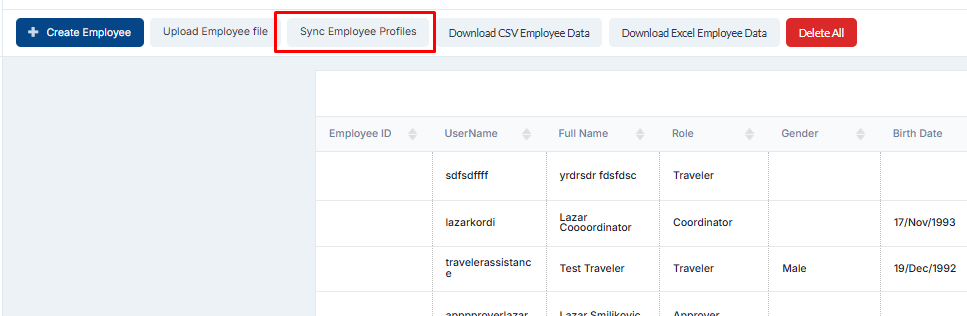
Image no.2 Sync Employee Profiles Option Location
After clicking on the option, you will be able to select two of the available options:

Image no.3 Sync Employee Profiles From/to Thomalex Options Location
Sync profiles from Thomalex will synchronize all profiles from the selected travel group to the GDS while selecting "Sync Profiles to Thomalex" will synchronize all employee profiles from the selected travel group to the GDS.
After selecting either of the options and if the correct parameters where input, you will be notified with the message:

Image no.3 Sync Employee Profiles From Thomalex Successful Message Notification

Image no.4 Sync Profiles to Thomalex Successful Message Notification
After the confirmation message, you will be able to use the synchronized profile information on both GDS and Thomalex depending on your choice.
Single Profile Synchronization From Thomalex to GDS
This option can be enabled by administrators in the website settings of any corporate website.
In order to find the option, edit the website settings and look for "Enable Profile Sync to GDS" as seen in the image below:

Image no.5 Enable Profile Sync to GDS Option Location
After this option is enabled, and the corporate location is set, please locate the employee profile and input the employee record locator on its profile level.
Once you locate the employee profile after all of the synchronization options are enabled, you will have a new tab called "Sync My Profile" as seen in the image below:
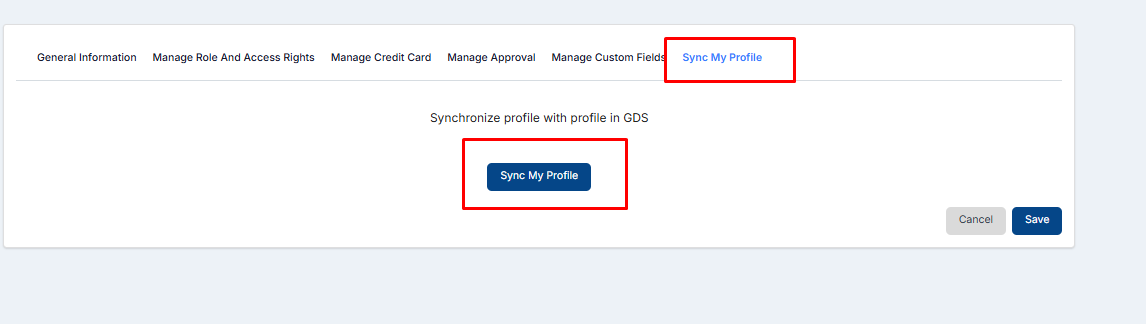
Image no.4 Sync My Profile Button Location Example
After you have selected the "Sync My Profile" button, and if the synchronization is performed successfully, you will be greeted with the notification as seen in the example below:
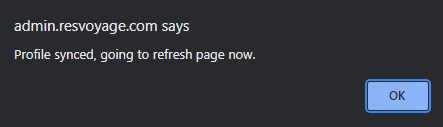
Image no.6 Successful Profile Synced Notification Example
Following the successful sync notification the profile from Thomalex has been synchronized to your profile in GDS.
