TABLE OF CONTENTS
Introduction
In this article, you will be able to see what a traveler's profile looks like, and what are the available options when you are a traveler in one corporation.
Note: The tabs might be different if you are not only traveler (you are having multiple roles assigned)
New Booking/ Default page
When you insert the credentials for your profile, the system will automatically redirect you to the default page - Booking engine:
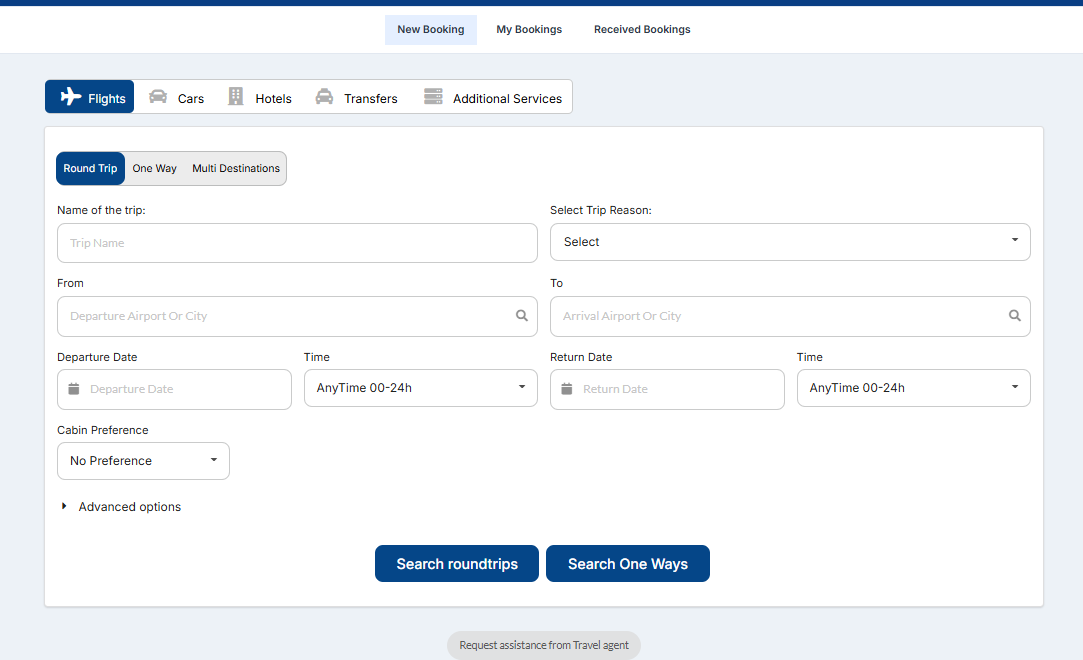
Image 1. Logged in traveler
In the corner, your name will appear and below that, if you are a traveler in multi groups, you will have the ability to check in which travel group you are at the moment. The default travel group set for your account will be the one once you log in:
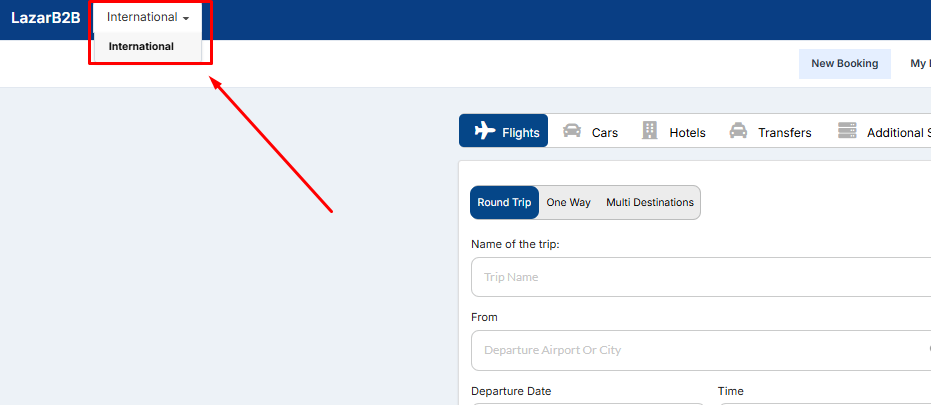
Image 2. Travel groups
From the example above, we only have one travel group where this traveler is, but if there are more travel groups, they will be listed in the dropdown menu and once you click on the travel group, you will be redirected to the booking engine to create a booking in the selected travel group.
Depending on the agency setup, you will be able to activate modules on the booking engine.
To learn what basic search flow looks like for Air, Car, Hotel, and Rail

Image 3. Tabs on travelers' profile
New Booking - By clicking on this tab, you will be able to start a new search. The booking engine will appear and you are ready to do the bookings.
My Bookings
Here, you will be able to find all reservations created under your account.
In the right corner you will have the filter box which you can use in order to find some specific PNR or to sort the reservations:
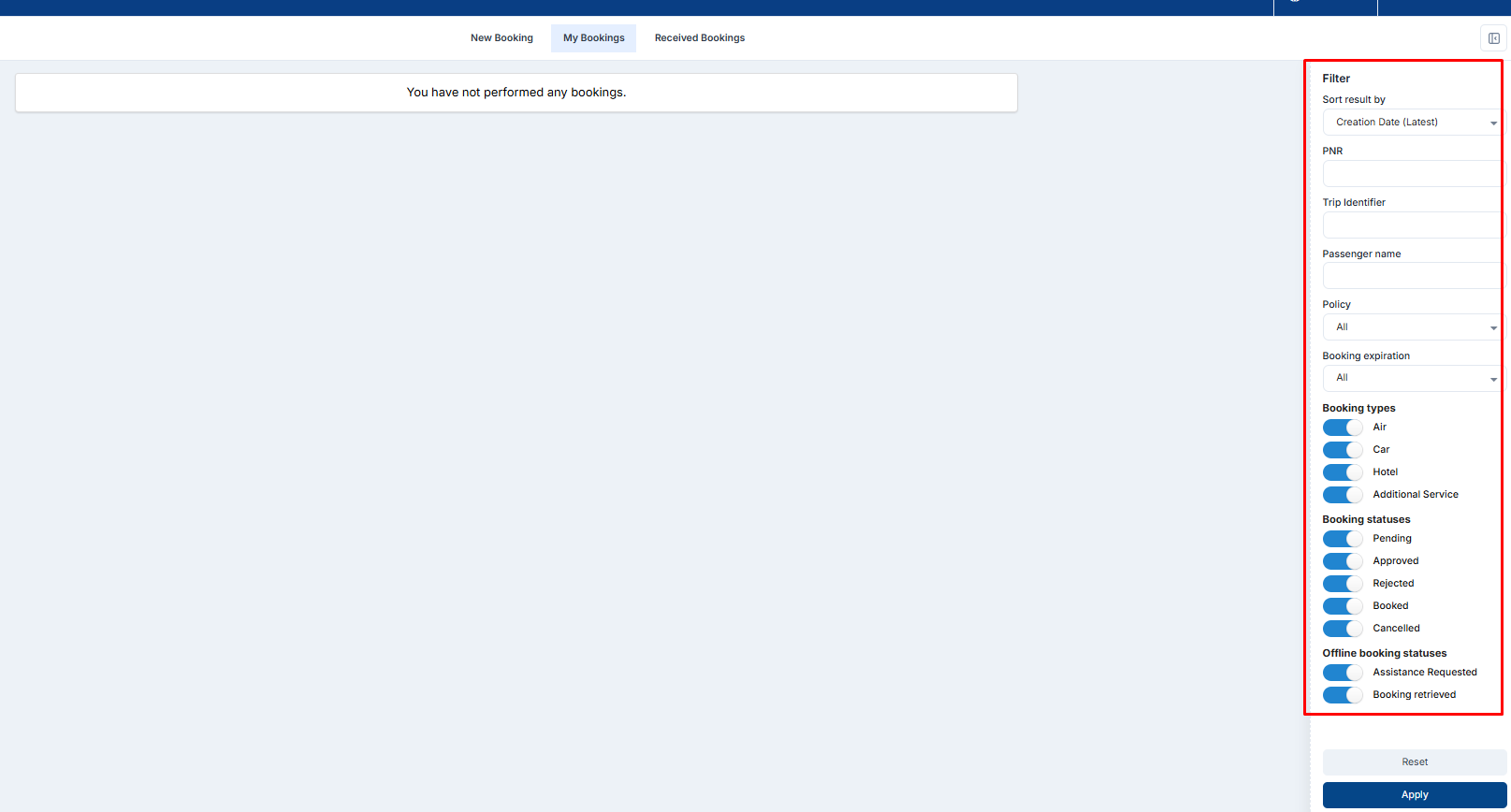
Image 4. My bookings
Sort result by- By default, the system will sort the results by creation date (latest), but if you want to sort it differently, just click on the arrow and the dropdown list will appear. You can sort results by creation date (latest, earliest), approval date (latest, earliest), start date (latest, earliest), and End date (latest, earliest):
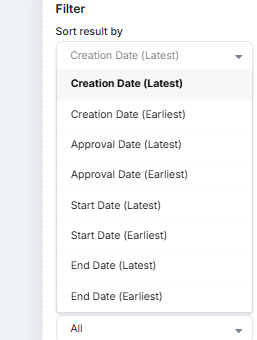
Image 5. Sort results by
PNR- You can find the specific PNR, just insert the PNR in the field and click on apply. The system will show you only the PNR you searched for.
Passenger name- Find the reservations by passengers name
Policy- You can sort only in-policy or out-of-policy reservations if needed
Booking types and statuses- You can sort only by specific type or status the reservations:
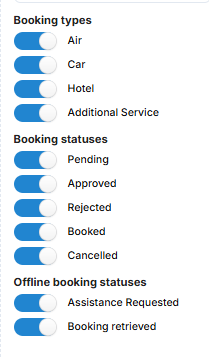
Image 6. Booking types, Booking statuses
Note: Do not forget to click on Apply when adding any filter in order to apply and list the wanted results. If you want to clear the added filters, just click on reset at the bottom of filter box
My profile
When you go to My profile, you will see all information added to your profile. The first tab is related to general information about travel.
General Information- You can specify the Title, change the First name, last name, username, password and etc.
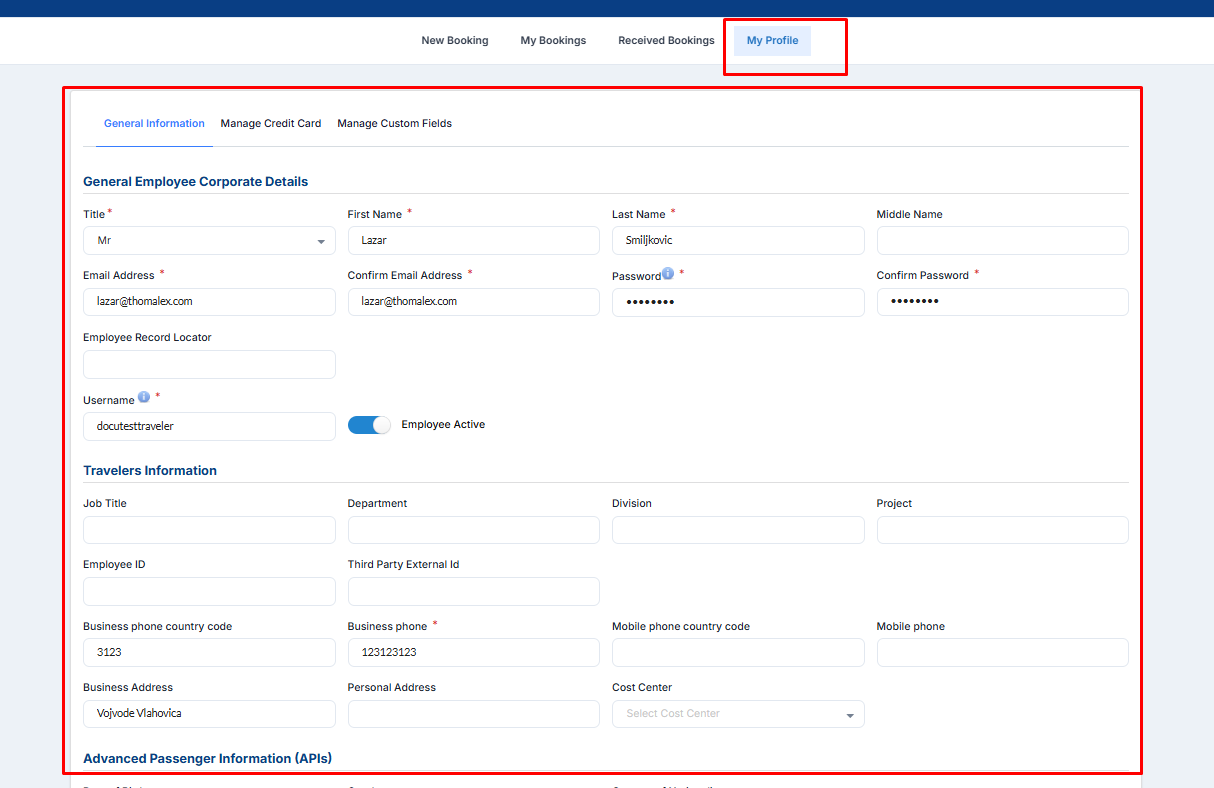
Image 7. General information- traveler profile
If want, you can add the air travel preferences details such as Meals, Seats or add the default departure location:

Image 8. Air Travel Preferences details
You can also add the administrative details and loyalty cards if you are using them for booking reservations:
Image 9. Administrative Details/Loyalty cards
In the last section, you can add passport information, specify the cost center, and add the information about the date of birth and gender:
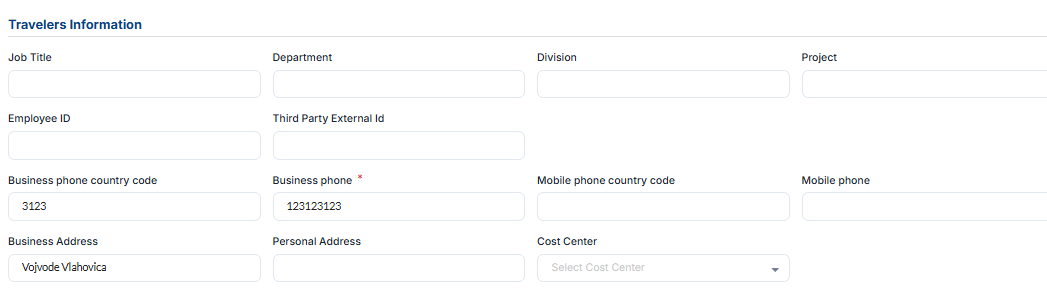
Image 10. Cost Center, APIs, Information about the traveler
All of this information will be prepopulated if they exist in the shopping cart. So, once you add it to the profile, there won't be any need to specify it again in the shopping cart. The system will already pull the information from the profile.
Manage Credit Card- You can add information about the credit card that is related to your profile. Insert all information, and once you are in the shopping cart, the same way as information from the general tab, they will automatically be saved and used for bookings if the form of payment is the credit card:
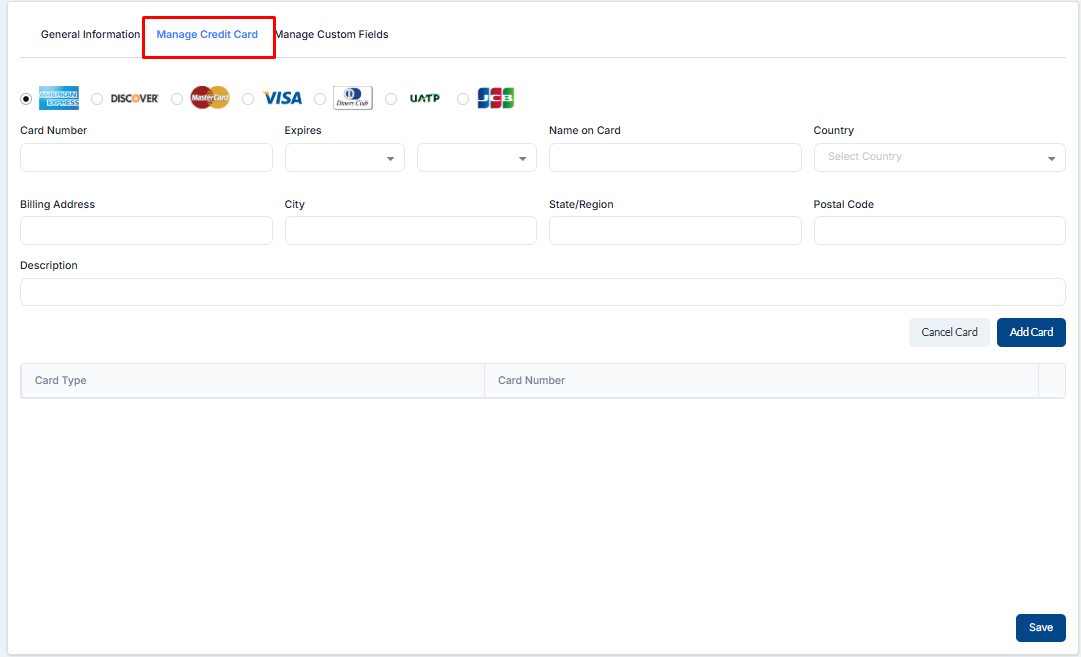
Image 11. Manage Credit Card
By default, the traveler profile will have 2 tabs (General Information, and Manage Credit Card). Any additional tab that appears is related to the agency setup for the corporation.
