Introduction
In order to locate Travel Policy Settings use the following path:
Corporate Site → Edit Travel Group → Train Travel Policies on the left panel.

Image 1. Train Travel Policies Location
Train travel policies are typically developed by the Travel Group Administrators and specify things like whether a traveler is permitted to board a 1st class, how many weeks or business days in advance they should book their trips, or if there are any additional limits when it comes to total sum that can be spent.
Note — By default, the Thomalex system creates one default Train Travel Policy. This policy should ideally be modified right after the website has been created or deleted to create a brand new one from scrtach.
Notice that each travel group can have multiple Air, Car, and Hotel Travel Policies enabled at the same time. Therefore it's important to pay attention to what policies are set to be "Active" simultaneously.
Finally, by a very basic principle, for each service on the Thomalex system, you will know what search result is within the travel policy by being highlighted in green if its "In Policy" and by being highlighted in red if "Out of Policy", example:

Image 2. Examples of "In policy" (green) and "Out of policy" (red)
Basic policy
By clicking on the "Create Train Policies" button the panel for policy creation will open up:

Image 3. Basic Train Policy Creation Panel
Note how the empty Train Policy Panel has opened up. That is due to the fact that you have selected the "Create Train Policy" button and not the "Edit" option next to the "Train Policy" policy that was created by the system by default.
If you initially edited the train policy created by default by using the "Edit" option - you would be able to edit the currently only active train policy, or "Delete" and "Update" it with additional options next to it.

Image 4. Edit Train Policy Panel
Notice how the system changes to the already established settings. Any setting with the red * next to its name is a mandatory setting and without it, a policy can't be created.
After you have entered all the necessary information and clicked on "Save" the newly created policy will appear in the "Train Policies List":
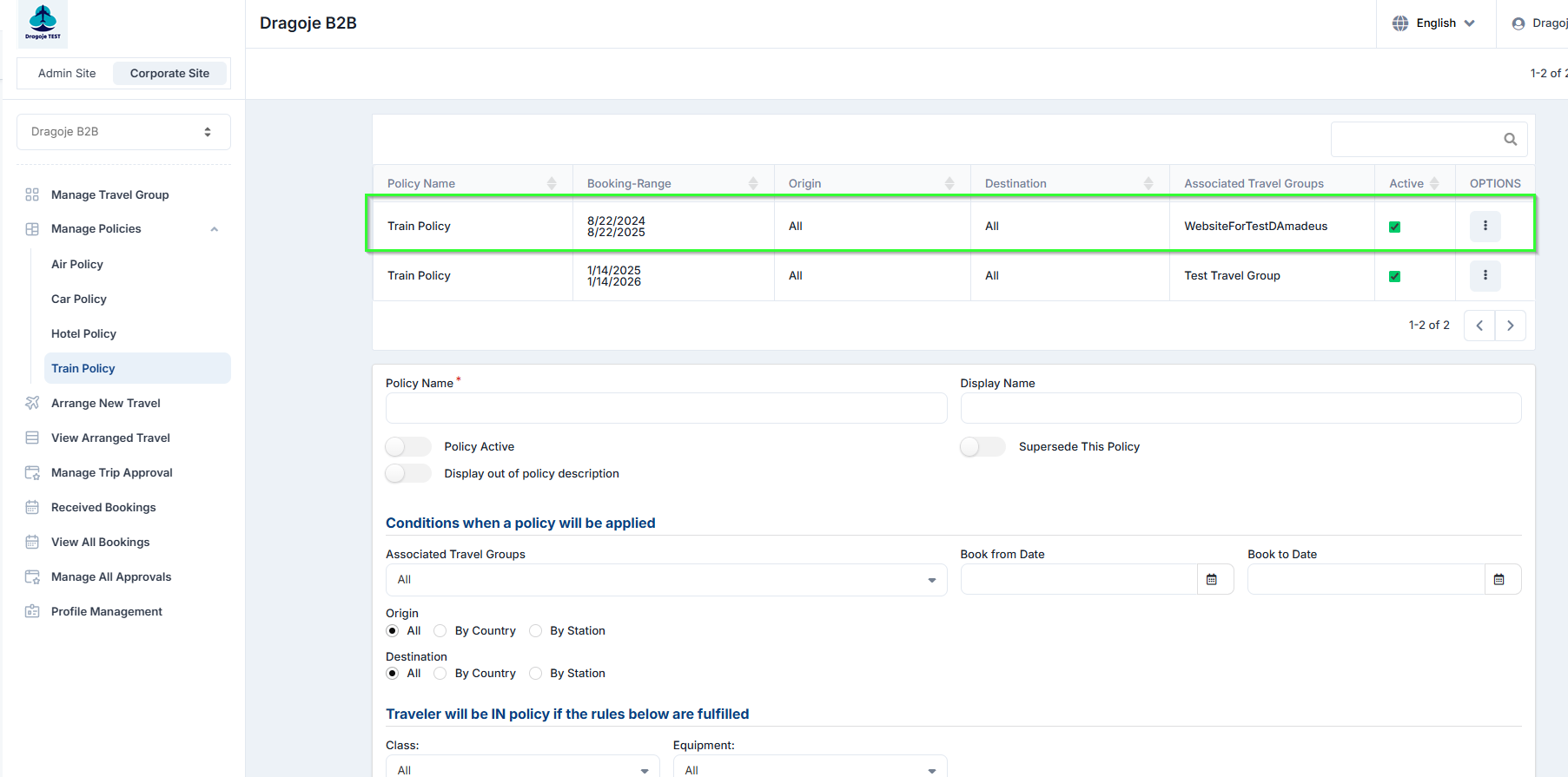
Image 5. Newly created policy
At any time the newly created policy can be updated with new settings or entirely deleted. Often times it's easier to just edit the policy that is created by the system and proceed using the travel policy in that way but that's all up to the customer's preferences.
Once the policy is deleted it can't be restored. However, at any time you are able to toggle the policy between Active and Inactive status by checking the "Policy Active" option next to the "Policy Name" option at the very top of the Policy Creation panel:

Image 5. The "Policy Active" button
That way it's going to be very handy to manage the status of numerous policies without deleting them.
Now, In the following lines, we will explain each setting of Train Travel Policies in detail:
Setting Name | Description |
| Policy Name | Enter the name of the policy. |
| Display Name | Specify how the policy will be displayed as. |
| Trip Reason | Select the trip reason to which this policy applies. |
| Supersede This Policy | The business logic is such that only one policy can be applicable at a given time, the most restrictive one. However, if you enable this option, the policy will overpower all other policies. Example: The trip reason is taken into account as the most important parameter when it comes to what makes the policy restriction. |
| Book from Date - Book to Date | Define the time frame in which the policy will be active. Example: If set to be applied from January to December of the following year; the policy will have effect only within that time frame. Note that policy will not be activated prior to set "Book from date" and will produce no effect after defining "Book to Date". |
| Origin and Destination | Specify the departure and arrival locations to which this policy applies. The options are: All — For covering all the possible routes. Country — Applies to any location within a specified country. By Station — Select the station of origin/destination to which this policy will apply |
| Maximum Price | Maximum price can be specified for the availability and anything above the specified price will be considered as out of policy. |
| Class | Allows you to select the allowed classes that can be booked. (1st or 2nd) |
| Equipment | Select which type of train can be considered to be in or out of policy. |
| Disallow Booking if Out of Policy | If this is enabled, travelers and other members of a travel group for which the policy has been enabled - won't be able to complete reservations for the results that are highlighted in red and embedded as "Out of Policy". |
| Send to Out of Policy Queue | If this is enabled, all reservations that are "Out of policy" will be placed on the out-of-policy queue, which can be set on the "Website Settings" or within "Travel Group Settings". If the "Out of policy" queue is not specified in either location the booking will go to the normal or pending queue depending on if the traveler has an approver or not. |
Application of the Most Restrictive Policy
Having more than one active policy is often the most used corporate model. Thomalex corporate environment allows you to have numerous active policies at the time.
The most restrictive policy will be the one that is going to be used as a reference for acknowledging if the search request is "In policy" or "Out of policy".
Whenever numerous policies are active and overlapping with their preferences, the system will first take into account the appropriate Trip Reason set for all policies that can be applied for the search request.
If the case is that all active policies have the trip reason that is missing, the system will favor the policy which has the trip reason set to be "All".
Following the mentioned set of preferences, the next level would be favoring the set location. (country, state, city...)
If there's a case where there are two policies that both have the same trip reason, and both are set to have the appropriate location - the system will create further restriction references that will additionally establish restraint calculation.
The further restriction references would be the Maximum price and then the Cabin preference.
If one policy has cabin preference for business class and the other for Economy - the system will choose the more restrictive one which is the one set to have the 2nd class as the preferred one.
Whenever there is more than one active and applicable to the search request - the system will always favor the most restrictive one.
