TABLE OF CONTENTS
Introduction
Air Travel Settings present one of the most vital parts of any website configuration that uses air service on the Thomalex system.
This part of the corporation's travel group settings consists primarily of the options for air travel specifications such as availability date ranges, fare search options, allowed cabin classes, as well as the options to enter your negotiated fare codes among other settings.
Configuring air travel settings in a way that is in alignment with your company's air travel rules is out of the most significance before starting to create air bookings and issue tickets.
Air Travel Settings
To access Air Travel Settings, use the following path:
Corporate Site → Edit Travel Group → Air Travel Settings on the left side
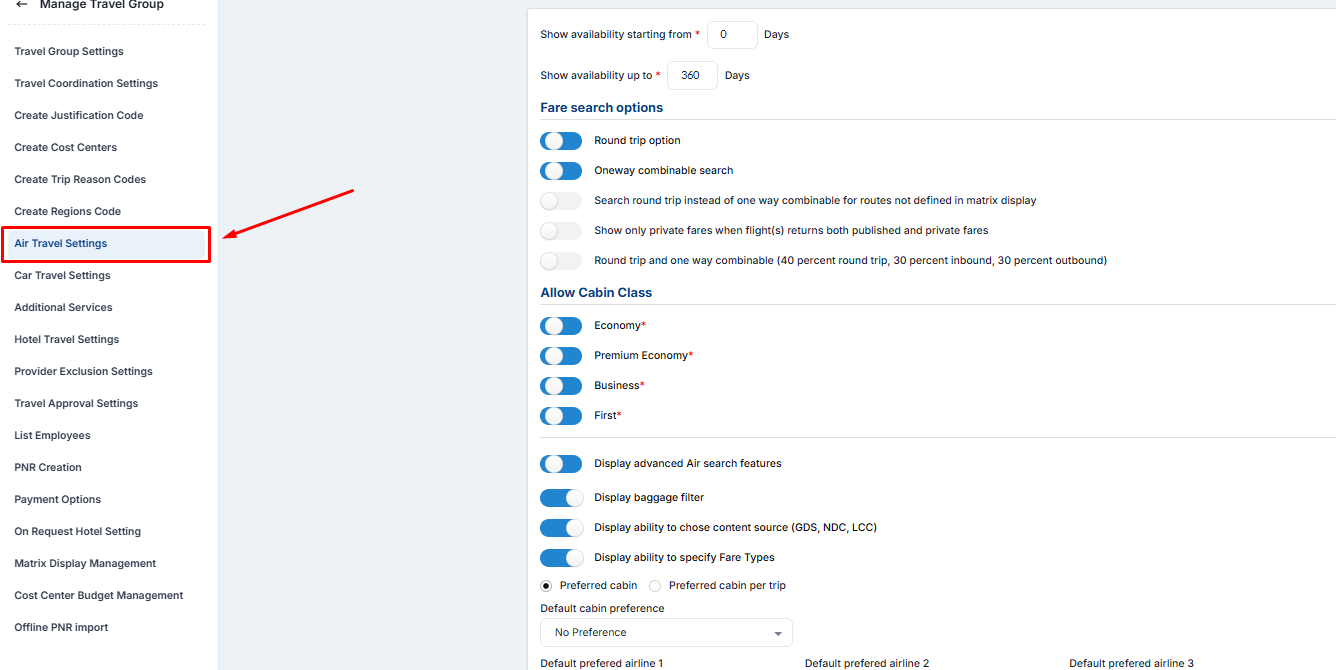
Image No.1 Air Travel Settings
In the following lines, you will find references for all available settings within this part of the travel group options for all corporations:
| Setting Name | Description |
| Show availability starting from | Allows you to specify the starting date of flight availability. |
| Show availability up to | Specify the number of days up to which the availability will be presented. |
| Round trip option | Toggle to have or disable Round-trip (Circle trip) as an option for booking. |
| Oneway combinable search | Toggle to have or disable One-way combinable search as an option for booking. |
| Search round trip instead of one-way combinable for routes not defined in a matrix display | It functions only if Matrix Display is set up. If activated, flight searches will look for round-trips instead of one-way combinable for the routes that you did not define in the matrix display management. |
| Show only private fares when flight(s) returns both published and private fares | Toggle to display only private fares for flights that return both published and private fares as search results. If activated, note that the system will return private fares only under the following conditions: - If private is cheaper than published - If private and published have the same price - If private is more expensive than published |
| Round trip and one-way combinable (40 percent round trip, 30 percent inbound, 30 percent outbound) | Enable this option if you want the booking engine to display both round-trip and one-way combinable with the rule of returning 40% of results will be round-trip, 30% will be inbound, and 30$ outbound flights. |
| Allowed Cabin Classes | Gives you the option to enable/disable the following cabin classes from appearing in the flight search results: Economy, Premium Economy, Business, First. |
| Display advanced Air search features | Specify if you allow travelers to be able to use advanced search functionality while looking for flights. On the travel group level, the administrator can set default values for all fields that we have in advanced air search: Default cabin preference, Default preferred airline (1-3) When a traveler or coordinator logs in to create a booking, advanced air search features will already be filled with the information specified in this option but, of course, just as a default value, travelers and coordinators can change that in the engine at any time if required. "Display baggage filter", if enabled, travelers will have a drop-down "Baggage selection" filter in the advanced options. Once there, travelers and coordinators can pick between "Select" which will return all fares, "Baggage included" which will return only fares that have baggage, and "Baggage not included" which will return fares that don't have baggage. "Display ability to choose content source (GDS, NDC, LCC)", if enabled, travelers will have a drop-down which will let them choose where the content they want to see will come from, they can choose to see only GDS content or NDC content filtering out every other source. "Display ability to specify Fare Types", if enabled, this option will let the Traveler choose if they want to see only Corporate, Private or Published fares. |
| Flight Type | Choose between Non-stop flights and All flight types, to be set in the engine by default. A non-stop flight is a type of flight that operates without making any intermediate stops between the departure and destination points. |
| Prevent bookings x hours prior to flight departure | An optional setting that allows you to specify values between 0 to 24. The default value is 0. This option only applies to flights that depart from "x" hours from the present moment. If Administrators enter any value in this setting, the system will act according to the following principle: - No changes in the fare search process - When the user selects a flight to put in the shopping cart, the system will compare the current date/time with the flight departure date/time if that time difference is lower or equal to the time set in the system; it will not allow putting that flight in the shopping cart and instead, an error message will say: "Agency does not allow bookings less than x hours prior to the flight departure. For urgent assistance please contact the agency directly." (where "x" is the time specified by the administrators in air settings). |
| Display ticketing time limit on the shopping cart | If enabled, the ticketing time limit will be displayed while the selected flight is in the shopping cart: Example:  Image No.2 Ticketing time limit search result example Image No.2 Ticketing time limit search result example |
| Display Air Provider Info | Activating this option will show eighter the full name or just a code of the flight's provider right below the price in both search results and the shopping cart. Note that this option applies to all GDS systems, NDC providers, and to every 3rd party integration as well as low-cost flight providers. An example of how it's being displayed with alpha-numeric codes or full names for various flight providers within the flight's search result frame follows; Amadeus (1A):  Image No.3 Amadeus Air provider info example Lufthansa NDC (LufthansaGroup):  Image No.4 Lufthansa NDC Air provider info example Image No.4 Lufthansa NDC Air provider info exampleLift (AeroCRS)  Image No.5 Lift (AeroCRS) provider info example Image No.5 Lift (AeroCRS) provider info example(TravelFusion) as a direct connect provider of various airlines:  Image No.6 TravelFusion provider info example Image No.6 TravelFusion provider info example |
| Display GDS Office ID / PCC information | Activating this option will display the Office ID, PCC, or NDC that is being used for providing the search result. Example of Thomalex's Amadeus testing Office ID:  Image No.7 Office ID display indicator Image No.7 Office ID display indicator |
| Display flight number in basic view | If enabled, the flight number will be displayed in the flight's search result frame. Example:  Image No.8 Flight Number Display example Image No.8 Flight Number Display example |
| Disable seat map | If activated, the seat map assignment option will be disabled in the shopping cart. |
| Display payment by pax | When this option is enabled the pricing will be displayed for one adult passenger. In the flight's search result details, you can find the total price for all passengers while hovering over, children included. |
| Display shopping cart confirmation popup | Enabling this option will activate the confirmation popup that will show each time the "Add to shopping cart" button is clicked. |
| Display only changeable fare | Activating this option will only show flight results that are consisting of changeable fares. |
| Check for duplicated reservation | If enabled the alert will show each time the passenger attempts to add a duplicated search result in the shopping cart, such as the same flight. |
| Enable flexible date search | Activating this option will enable the ability to search with a rule of +/- 3 days for both departure and destination. Upon selecting the destination, departure, and dates, and initiating the search; the calendar flexible date view will be presented. Note that this option can be used for both one-way and round-trip flight results. Example:  Image No.9 Flexible-date search example Image No.9 Flexible-date search example |
| `Hide Modify search button | If enabled, the button to modify flight search results will be removed. |
| Price with FXB when FXP return Unable To Sell | Amadeus-related option. In case an attempt to price with the FXP entry returns the "Unable to Sell" error, the FXB rate entry will be attempted. The "Choose an airline" field below the option will allow you to specify the airlines to which this rule will be applied. |
| Allow flights | Select which flight type will be allowed to be searched. By default. all three options; One-way. Round-trip and Multi-destination will be enabled. |
| One-way combinable reprice | Allows you to toggle between two possibilities for one-way combinable repricing: "As cheapest possible" or "In same classes of service" |
| Fare type | Specify which fare types will be allowed to be shown in flight results. By default, all three available types are enabled: Private, Published, and Corporate. |
| Display Policy | Select from three possible options to display flight results according to established Air Travel Policies. The available options are: Display all options - Will display all flight results regardless of being in or out of policy. Display only in policy - Will display only flight results that are "In policy". Display out of policy only if in policy is not available - Will display flight results that are out of policy since no "In policy" flight results are able to be provided. |
| Travel Approval | Allows you to select between three possible rules for air travel approval requirements that will be applied to all members of the travel group. Three possible options are: Never needs Approval - No approval will be required for completing air reservations. Always needs Approval - Creates an imperative that all flight reservations will require approval. Approval is only needed when booking is out of policy - Sets a rule that the approval is required only for the flight results that are "Out of policy'. |
| Travel Notifications | Specify whether Air travel notifications such as booking confirmations or cancelations will be sent to passengers. There's an option to toggle between "Always needs Notifications" and "Never needs Notifications". |
| Passenger Fare Types | An option that allows you to activate eighter Seaman or Missionary fares. Specified by default with no value. |



