TABLE OF CONTENTS
Introduction
In order to locate Travel Policy Settings use the following path:
Corporate Site → Manage Policies → Air Policy

Image 1. Air Policies Location
Upon clicking on the "Manage Policies" tab, the drop-down will present four options to select between the policies for all available services.
Note that from this tab you are able to manage policies for all travel groups at once.
Corporate travel policies are typically developed by the Travel Group Administrators and specify things like whether an employee is permitted to fly business class, how many weeks or business days in advance they should book their trips, or if there are any additional limits when it comes to total sum that can be spent.
A typical travel policy would cover the limit for the available funds, airline/vendor preferences as well as the favored time frame for creating bookings.
Note — By default, the Thomalex system creates one default Air Travel Policy. This policy should ideally be modified right after the website has been created or deleted to create a brand new one from scratch.
Clearly, a travel policy covers more than just the cost and timing of a reservation. It manages all of your travel plans and can have an impact on staff members across numerous departments.
Notice that each travel group can have multiple Air, Car, and Hotel Travel Policies enabled at the same time. Therefore it's important to pay attention to what policies are set to be "Active" simultaneously.
Finally, by a very basic principle, for each service on the Thomalex system, you will know which search result is within the travel policy by being highlighted in green if its "In Policy" and by being highlighted in red if "Out of Policy", example:

Image 2. Examples of "In policy" (green) and "Out of policy" (red)
Basic policy
Air, car, and hotel policies in the Thomalex corporate environment share the basic configuration and the available settings that can be set.
Creating an Air travel policy for employees is necessary to help keep your employees following the corporation's rules and your business travel expenditure as low as possible.
By accessing the Air Policy, the Policy panel will appear, here we are able to see the existing and/or create new Policies.
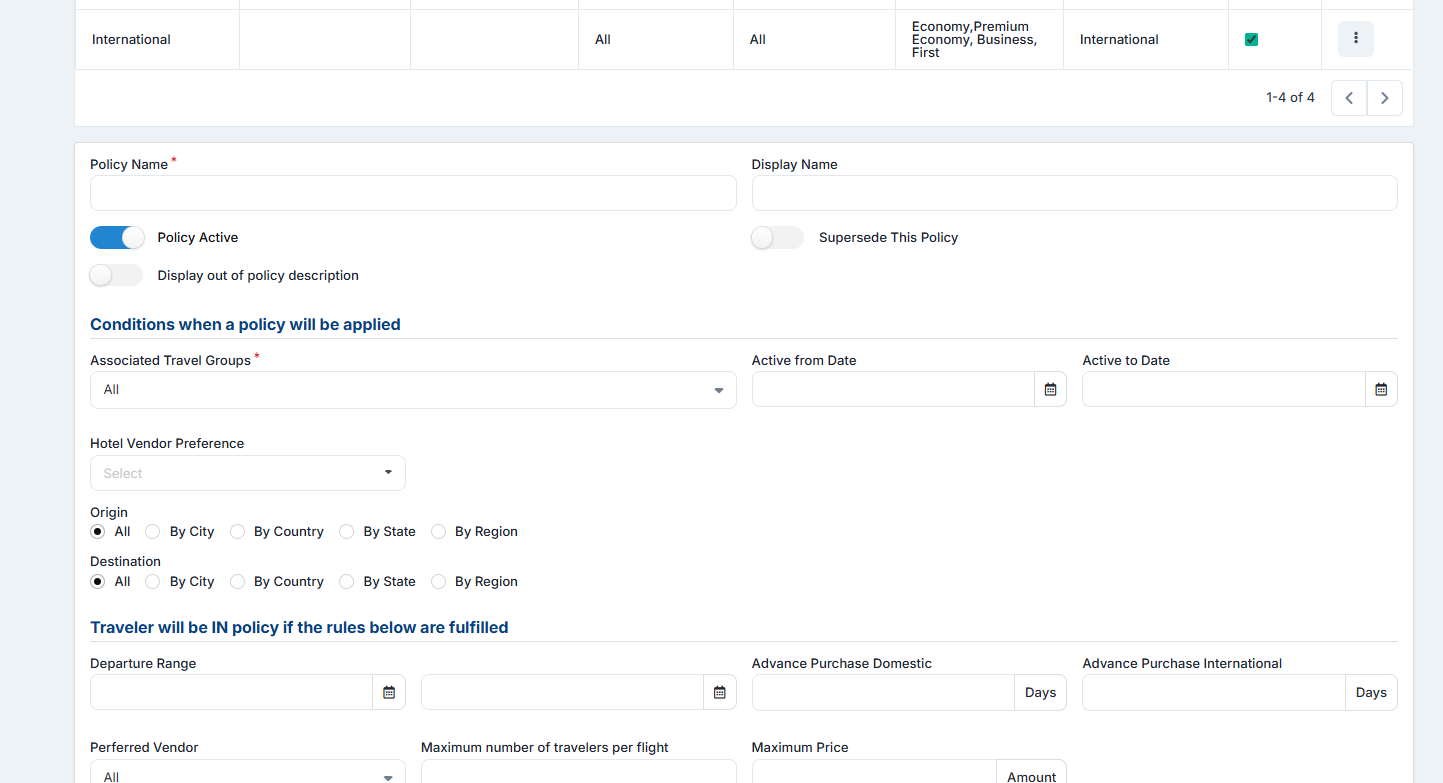
Image 3. Basic Air Policy Creation Panel
Any setting with the red * next to its name is a mandatory setting and without it, a policy can't be established.
After you have filled in all the necessary information and clicked on "Save" the newly created policy will appear in the "Air Policies List":

Image 4. Newly created policy
At any time the newly created policy can be updated with new settings or entirely deleted. Often times it's easier to just edit the Air Policy that is created by the system and proceed using the travel policy in that way but that's all up to the customer's preferences.
Once the policy is deleted it can't be restored. However, at any time you are able to toggle the policy between Active and Inactive status by checking the "Policy Active" option next to the "Policy Name" option at the very top of the Policy Creation panel:
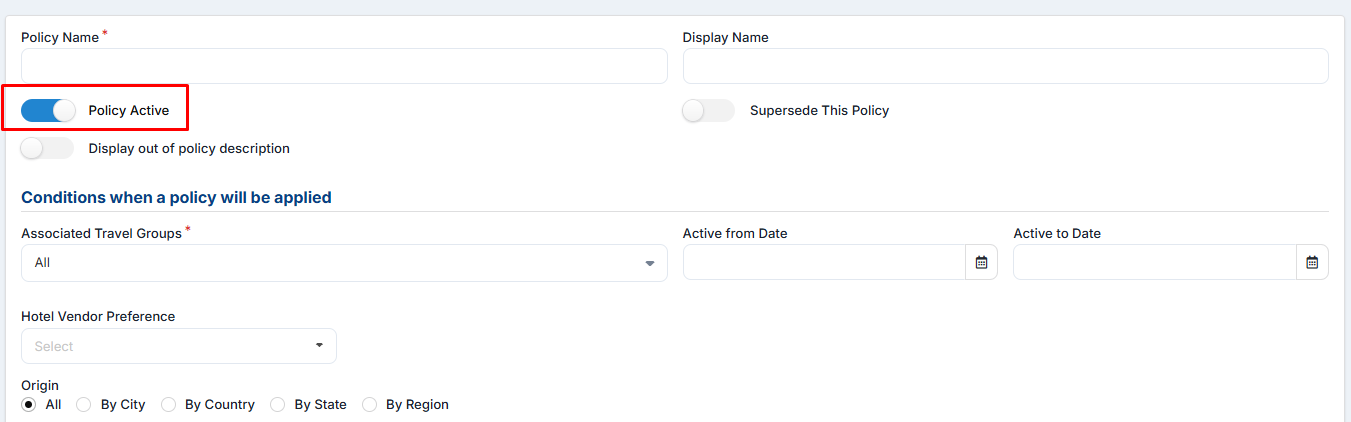
Image 5. The "Policy Active" button
That way it's going to be very handy to manage the status of numerous policies without deleting them.
Note that after making a Policy Active or Inactive it must be Updated for the changes to take place.
In the following lines, we will explain each setting of Air Travel Policies in detail:
Setting Name | Description |
| Policy Name | Specify the name of the policy. |
| Display Name | Type the name of the policy. Example: Any name that will easily differentiate between numerous policies. Such as "Upper Management Air Policy' |
| Policy Active | |
| Supersede This Policy | The business logic is such that only one policy can be applicable at a given time, the most restrictive one. However, if you enable this option, the policy will overpower all other policies. Example: The trip reason is taken into account as the most important parameter when it comes to what makes the policy restriction. |
| Associated Travel Groups | A policy can be associated with multiple Travel Groups. You need to have at least one travel group association. The policy will be applied to all assigned TGs. |
| Active from Date - Active to Date | Define the time frame in which the policy will be active. Example: If set to be applied from January to December of the following year; the policy will have effect only within that time frame. Note that policy will not be activated prior to set "Book from date" and will produce no effect after defining "Book to Date". |
| Origin and Destination | Specify the departure and arrival locations to which this policy applies. The options are: All — For covering the whole world and all the possible routes. Example: If "All" is selected it will create a rule to be applicable to any possible flight result. City — Applies to any city. Example: If "City" is selected then it will apply to any flight on the territory of the selected city. State - Only applicable to the states that constitute the selected country. Example: If "State" and "United States of America" are selected; you will be able to specify to which USA state the policy will be applicable. |
| Departure Range | Enter dates for departure and return to take the trip duration criterion into account. The policy’s set with a trip duration greater than or equal to the Search Trip Duration (return date of the inbound minus the departure date of the outbound) will be returned. Example: Set any date range during which flight results will appear to be in policy. If the departure range is set to be from January to December of the following year; then every flight result that comes within the set date range will be "In policy" and all other results that are coming after December will be "Out of policy". |
| Advance Purchase Domestic (in days) | Allows you to define the number of days in advance for booking domestic flights that will be specified as days for "In policy" bookings, anything less than the set number of days will be considered as "Out of policy". Example: When "7" is set, all domestic flights that are booked seven days from today will be in policy, and less than seven days will be out of policy. |
| Advance Purchase International (in days) | Follows the same logic as the previous setting only for International flights. |
| Preferred Vendors | Optionally, specify the air vendors to which this policy applies. You can specify all air vendors. Use the tick on the left-hand side of the list to select the vendor. This tick will be considered for IN/OUT policy decision. Display rank per preferred vendor, Use the tick on the right-hand side of the list to select the vendor. This tick will not make any difference in IN/OUT policy decision but will show the preference rank up to 3 planes.
Image 7. preview of a set preference level to three planes
If you tick left and right, the provider will be considered for IN/OUT of policy decision, additionally, will display the rank of the preferred provider up to 3 planes. Example: To specify air vendors, for each vendor; In the Preferred Vendors dropdown, use them to select the airline from the displayed list. |
| Maximum number of travelers per flight | It allows you to set the maximum number of travelers per flight. Any number set as the limit will be taken as the max allowed number of people for one flight reservation. The same logic is applied when a coordinator is doing the booking for 2 employees. Guests, children, and infants are not included in the counting. If you want to define the maximum number of travelers per flight, you must enable "Allow Passenger Count Tracking" first. Example: If you set the maximum number of travelers per flight, to be, for example, two, then if there are more than two employees on the same flight, the flight will be out of policy. |
| Direct and Non-stop Flights Only | If this is checked only direct and non-stop flights will be in the policy. Example: Only direct flights without stopovers will be shown as 'in policy' in the search results. |
| Disallow Booking if Out of Policy | If this is enabled, travelers and other members of a travel group for which the policy has been enabled - won't be able to complete reservations for the results that are highlighted in red and embedded as "Out of Policy". Example: For a search result that is "Out-of-policy" the "Add to cart" button puts your desired flight result into a shopping cart and gets transformed into a "Not allowed" button. That way you will never be able to proceed with the reservation of a flight result that is "Out of policy". |
| Send to Out of Policy Queue | If this is enabled, all booked flights that are "Out of policy" will be placed on the out-of-policy queue, which can be set on the "Website Settings" or within "Travel Group Settings". If the "Out of policy" queue is not specified in either location, then the booking will go to the normal or pending queue depending on if the traveler has an approver or not. Example: Next to the usual "Normal", "Pending", and "Cancelation" queues there's also an "Out of policy" queue that is specially reserved only for bookings that are completed but out-of-policy in accordance with your corporate policies. |
| Maximum Price | Maximum price can be specified for the availability and anything above the specified price will be out of policy. Example: If the maximum price is set to be "1000" then every flight result with a price that exceeds the set amount will be "Out of policy". |
| Maximum percentage | Allows you to specify the percentage value that will be calculated as a value added to the maximum price. Example: The price cap will be calculated per cabin. For example, if you set the 20% price cap, all economy flights up to 20% of the total value will be considered as in policy. If you also have business class in the results, 20% will be calculated from the cheapest business cabin. |
| Maximum value | Allows you to specify the maximum value of the flight that will be considered as in policy. Example: If the set value is "1000" all flights that are above the set value will be considered as out-of-policy. |
| Maximum layover time (Per Price Cap) | Specify the maximum layover time in hours. Example: If the layover is set, the system will not take into account fares for flights whose layover time is above the maximum defined. If a passenger is to travel from London to Tel Aviv and the direct flight is 1.000$ and there is also a flight via Paris with a 90-minute layover whose price is 700$ and another flight via Amsterdam with a layover of 8 hours for 500$. In this case, the logical airfare is 500$ but the traveler selects to take the 700$ In that case the flight of 700$ will not be considered as out-of-policy only the 1000$ one. |
| General Maximum Layover Time | This option will let you specify what the maximum Layover time will be for Flights included in this Policy. For instance: If we put 2h here, flights that have more than 2h Layover will not be in Policy. |
| Cabin Class Allowed | Allows you to select the type of cabin class allowed. The authorized cabin classes are defined in the Air Settings wizard. Example: If "Economy" and "Business" are the only ones selected; the flight results with these classes will only be "In policy" All other flight results with different classes will be "Out of policy" |
| Directions | Specify which type of flight directions will be considered in the policy. Example: If only "One-way outbound" and "One-way inbound" are selected, all other flight directions such as Round-trip outbound and inbound as well as multiple directions will be considered as out of policy. |
| Cabin Class Upgrade | Maximum Cabin Allowed: The maximum cabin can be specified for the travel group to which travelers will be upgraded if the condition for policy is met. Minimum Flight Duration: Minimum flight duration in hours needs to be defined, any flight longer than that duration will qualify for the upgrade policy and as a result, travelers will be upgraded to defined cabin class. Departing and Arrival Between / Red-eye Policy: If flight departure and arrival are between defined times, travelers will be upgraded to a defined cabin class. |
| *Custom fields | This option will appear only if the custom field that is created is created as a type list and if Display on Policy is activated. More about it can be found in the Custom Field Document. |
Table 1. Car Policy Settings and Descriptions
Note - Once you come out of range of the defined time, you will no longer be in policy.
In the case of one-way combinable flights, both flights have to be in the scope - in that case the trip will be in policy.
If at least one is out of policy, the trip will be out of policy.
Air Policy Custom Fields
Custom Fields can also be added to Policies themselves. They are used to check the information set on the Employee's Profile with the information set in the Policy itself.
To enable the Custom Fields in Policies, we need to set their Type to List and enable Display on Profile.
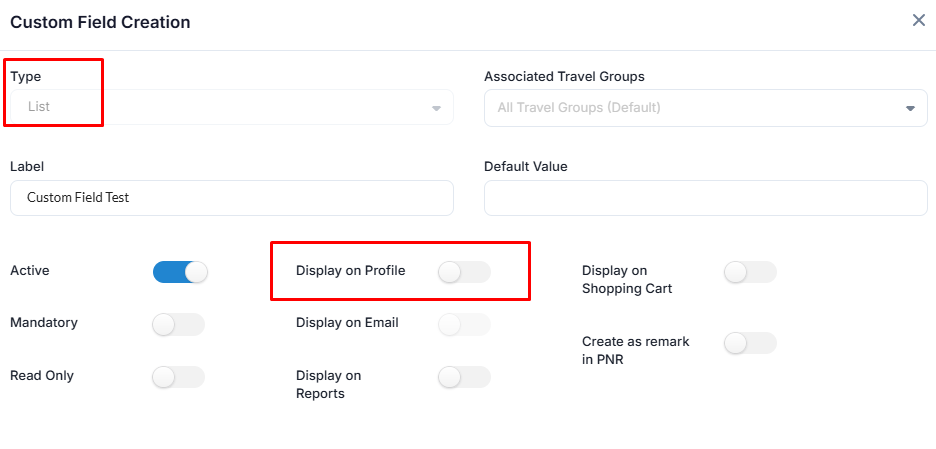
Image 9. Options to enable Custom Fields in Policy
After those options have been enabled, a new toggle button will be shown to us, and "Display on Policy" can now be seen.

Image 10. Display on Policy toggle location
Now, if we activate this option whichever Custom Field we create, will be shown in our Policy Tab.
For example, we have made a basic Custom Field to show the usage of it in Policy.

Image 11. Custom Field Options Example
If we choose "Option 1" in Policy, we would need to choose "Option 1" in the Employee's Profile too for their bookings to be in Policy.
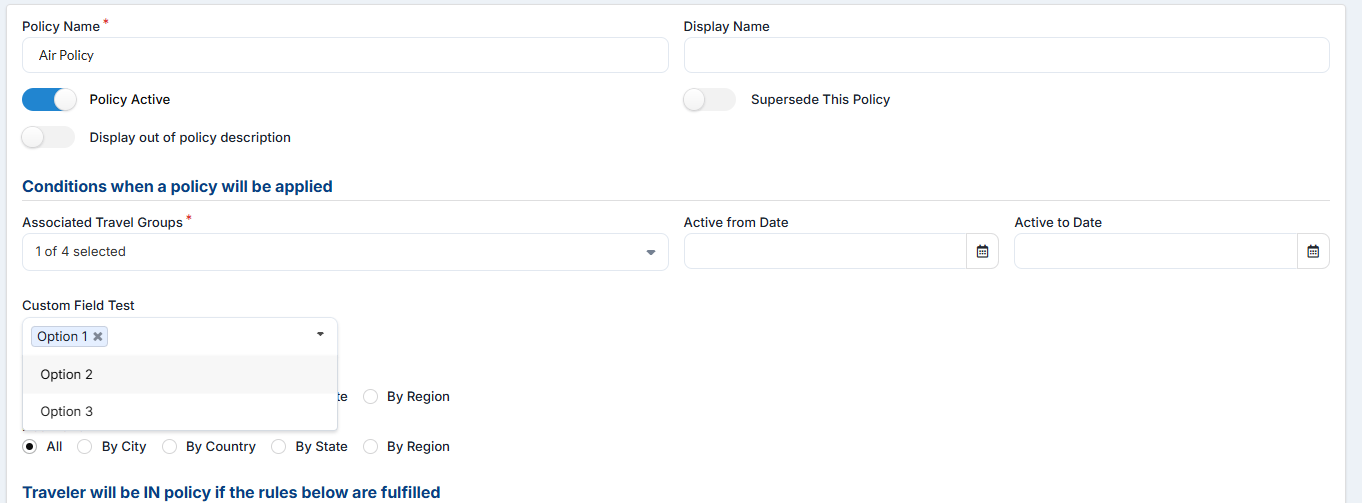
Image 13. Custom Field Option Chosen in Policy
In the Employee's Profile we can find this Custom Field too, and if we choose the same "Option 1" all of the bookings (if they also fall under other rules of the Policy) will be in Policy.

Image 14. Custom Field Option Chosen in Employee's Profile
If any of these 2 Custom Fields does not match the other one, it will make the Flights out of Policy for the Employee.
If the Booking is being created for the "Guest" Traveler, this Custom Field rule will be taken from the Coordinator which created the Booking.
Application of the Most Restrictive Policy
Having more than one active policy is often the most used corporate model. Thomalex corporate environment allows you to have numerous active policies at the time.
The most restrictive policy will be the one that is going to be used as a reference for acknowledging if the search request is "In policy" or "Out of policy".
Whenever numerous policies are active and overlapping with their preferences, the system will first take into account the appropriate Trip Reason set for all policies that can be applied for the search request.
If the case is that all active policies have the trip reason that is missing, the system will favor the policy which has the trip reason set to be "All".
Following the mentioned set of preferences, the next level would be favoring the set location (country, state, city...).
On the other hand, if there's a case where there are two policies that both have the same trip reason, and both are set to have the appropriate location - the system will create further restriction references that will additionally establish restraint calculation.
The further restriction references would be the Maximum price and then the Cabin preference.
If one policy has cabin preference for business class and the other for Economy - the system will choose the more restrictive one which is the one set to have the Economy class as the preferred one.
It's important to understand that rule of the thumb is to follow the most restrictive attributes of the set policies. Whenever there is more than one active and applicable to the search request - the system will always favor the most restrictive one.



